Those crazy little Gmail hacks that make life oh so much easier!

I’m a huge Google fan. I love that it has a suite of products (email, calendar, docs, surveys, hangout) all built in to one account to make life easier. Added perk is only one password to remember! But admittedly I wasn’t always a Gmail fan. I’m loyal and stick to what I know … which is Outlook. Yet my more tech savvy husband, Joe, convinced me of the Gmail appeal. Over the years, I’ve reluctantly admitted he was right.
Last week I shared the step by step to using Hangouts effectively, so today I want to share with you the top 7 Gmail hacks I’ve learned along the way. And some of these may or may not have been taught to me by Joe 🙂 .
1 Canned Responses
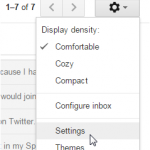 If you commonly compose and reply with the same message over and over, you could benefit from the “canned response” feature. This lets you create automatic responses that you can insert in to your email and tweak as needed without having to manually type out the whole thing. Call it the lazy girl tip to sending emails. In order to enable this feature, click the gear in the top right corner. Select “Settings” and go to the “Labs” tab. Then enable “Canned Responses” and save.
If you commonly compose and reply with the same message over and over, you could benefit from the “canned response” feature. This lets you create automatic responses that you can insert in to your email and tweak as needed without having to manually type out the whole thing. Call it the lazy girl tip to sending emails. In order to enable this feature, click the gear in the top right corner. Select “Settings” and go to the “Labs” tab. Then enable “Canned Responses” and save.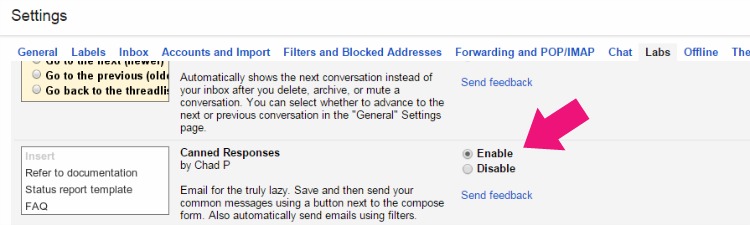
Now when you open up an email you can create and/or add an existing canned massage. Brilliant.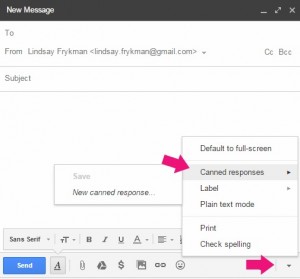
2 Unsend Emails
Ever accidently hit send mid email? Or ever send a hasty email that you wish you could take back? (Yep, I’ve done this one too.) The good news is that you CAN take those emails back up to 30 seconds after you hit “send”. In order to enable this feature, go back to Settings, scroll down to “Undo Send”. Check the button and select the cancelation period. Then save.
When you send a future email, you’ll see this bar below up top. Life. Saver.
3 Multiple Email Accounts
I have a couple different gmail accounts, one for my blog and one for personal. Some of you may have multiple gmail accounts too (for example, if you set up a new email address when changing your last name after getting married). You can add up to 5 Gmail accounts under one. This is super convenient if you don’t want to manually log in and out of each of your accounts. To set this up simple go back to your Settings, click on the “Accounts” tab, then click “Add another email address.”
Then when you send an email you’ll see the “from” line which you can change to any of your gmail addresses.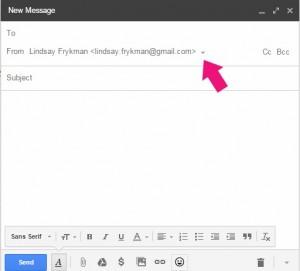 4 Folders
4 Folders
In general Gmail isn’t a huge fan of folders, but I am. It’s the one feature that I love more than anything. I like my email organized just like I like my life organized. To set these up, go back to “Settings”, then select the “Labels” tab. Scroll down to the bottom and create any new Labels that you want. Google may call them “Labels”, but I use them as “Folders”. Sorry Google.
Now when you look over to your left side bar, you’ll see the Folders. You can easily move your emails in to the folders by clicking on the email and dragging in to the folder. OR clicking on the email and selecting the Labels drop down at the top.
5 Send Email Later
I’m one of those people who works late at night and on the weekends. But to all my coworkers, I’m likely rather frustrating because no one wants to get emails when they’re not working. Enter Boomerang. The magical ability to send your emails at a future date. Gmail does not have this feature directly, BUT the Gmail extension, Boomerang, will do the trick. First, simply download the Boomerang extension. Log in to Gmail. Start composing a new email. Now you’ll see a red “Send Later” button. Select WHEN you want the email to send and hit “Confirm”.
6 See which emails are sent JUST to You
When you log in to check your email it’s easy to see which emails are sent JUST to you vs you & other recipients. To activate, go back in to Settings, scroll to the bottom to “Personal Level Indicators”, select “Show Indicators”.
Now when you log in to your email, you’ll be able to see which emails were sent just to you vs you & others.
 7 Archiving Emails
7 Archiving Emails
Archiving Emails is a great way to keep your inbox clean without forever deleting emails. You never know when you might need one of those old emails again. If you need the later on, you can simply search for it to retrieve it!
Hope you found these helpful. I’ve grown to love Google products, as they’ve definitely helped me stay organized over the years. Now that you’ve got these tricks up your sleeve, you can ruthlessly organize your email!


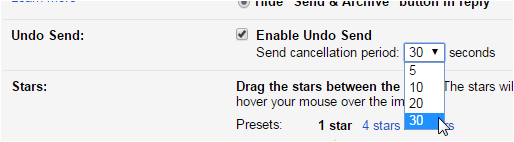
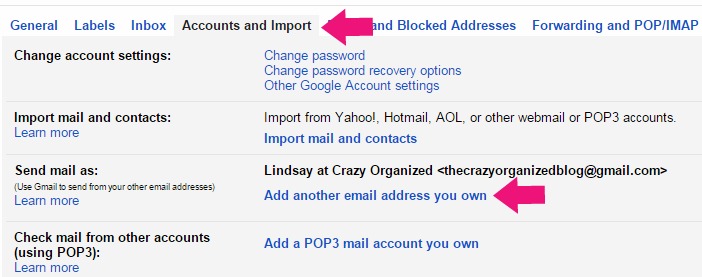
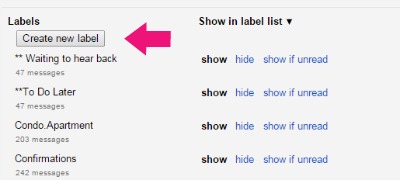
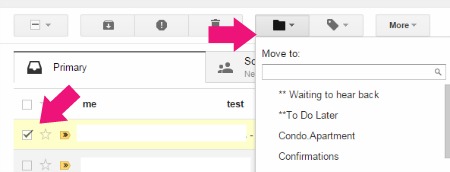
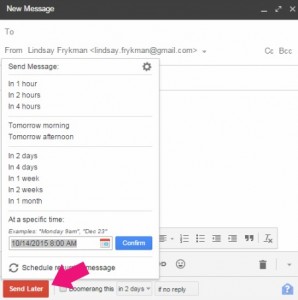

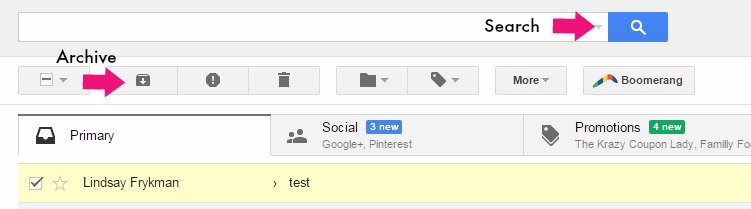


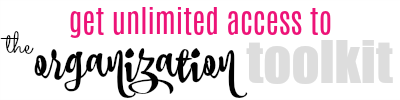
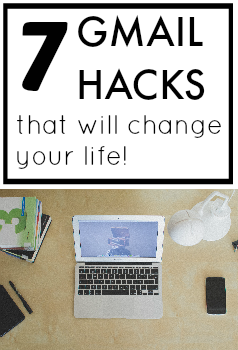




Who knew? I love Gmail, but no wonder it hasn’t been changing my life: I didn’t know about all this! 😉 Thanks for enlightening me…stopping by from Wonderful Wednesday!
Great tips- Thank you.
Excellent article, Lindsay. Such tweaks certainly make Gmail more user-friendly and super efficient. Thanks, Niraj (Founder at hiverhq.com)
Love these! I am so guilty of a disorganized inbox, so consolidating with folders and multiple addresses under one email sounds awesome!
So glad it was helpful! Combining email address and making folders helped me SO much!
thanks for sharing! I knew about a couple of these, but so excited to learn the new ones!
So glad it’s helpful! Thanks so much for stopping by!
This is brilliant. Thank you so much for sharing this. I knew and use about two of these, but the rest are going to be so helpful. I’ve also just discovered your blog for the first time and I’m excited to read more. *Waves* x #thelist
Thank you so much! I really appreciate it!! I’m just starting out, but I’m enjoying it so far!
I knew some of these, but not all I think I shall be bookmarking this page 🙂 #thelist
Thanks so much 🙂 Really appreciate it!
As someone juggling 3 different google accounts at home, this is great, thanks! I didn’t know about all of these so will be taking note. Anything to make my life easier! #TheList
Didn’t know about some of those so thank you, you learn something new everyday! x #busydoinglife
I tend to drown in emails in gmail, but had just heard about boomerang and can’t wait to get it installed – particularly for the reminder feature, so I don’t lose those follow-ups and to-dos at the bottom of my inbox.
I just started using boomerang recently and really like it so far! Thanks so much for stopping by!
Hi! Thanks for all the tips! I am glad there are people like you out there to point out all these features. I will certainly try some of them. (from #Titus2Tuesday)
hahaha so glad you like them! 🙂
These are SOOO helpful! I love google, and use it a ton, but I never knew about these. Thanks so much for sharing!
Great tips. I like the one about canned responses. I am the featured reader at the Titus 2 Tuesday linkup and am recommending your post. Also please consider linking up with Literacy Musing Mondays. This post would be great for that linkup as well. Here is this week’s url:
http://maryanderingcreatively.com/honoring-god-with-our-reading/
Great tips, I just want to point out the “Add email account” feature will work with ANY email account, not just gmail accounts. This is very convenient for those of us who want to link our professional accounts and be able to reply from those accounts using gmail. I’m a realtor so this tool if extremely handy for me 🙂
Hope this helps!
I mainly use my hotmail because I haven’t figured out my gmail! This post is SO useful, thank you. Will nip off and pin this one. Thanks for linking to #PoCoLo x
This is so useful! Thank you so much! I really like Boomerang features. I have downloaded it and will now be playing with it for the rest of the day. 🙂 #TheList
WOW! You just blew my mind!! Thanks for sharing such awesome tips. I pinned this to our MMBH board.
XOXO
I love Gmail and these are great tips. I often send an email and realize straight away forgot to add an attachment! I will be setting up unsend! I also use the labels as folders 🙂 #allaboutyou
Debbie
Great tips. I’ve been a long time user of Gmail and I love it. Especially the archive thing, I don’t remember the last time I deleted an email! Thanks for sharing. x
#AllAboutYou
I didn’t know you could delete emails you’ve sent. I wish you had more than 30 seconds to change your mind, but I’ll take what I can get!
Love the canned response feature and my folders! The folders definitely keep me organized.
I had heard so many times of the canned messages, but I had NO CLUE how to set them.
Thank you so very much for explaining it. It’s now up and running.
I didn’t know about the unsend option either.
VERY informative post. I’m spreading the word.
#anythinggoes
I didn’t know some of these but a lifechanger for me was Filters. There are some emails I get that I might need information from so I don’t want to unsubscribe but yet I don’t want them unread in my inbox. Enter Filter. I set it so certain people or certain keywords either delete the email or mark it as read.
Makes it so much easier when my inbox is set to show unread messages first.
I use gmail and I love it. Google and I are best buds! LOL I had no idea I could use several addresses and absolutely no idea you could unsend an email. How cool is that! Great tips, thanks for sharing, you taught me something new today!
I totally just opened my email and set up those indicators! These are great tips! Thanks for sharing on the Small Victories Sunday Linkup!
Thank you so much for number 2. I sometimes click on the send button before I have finished an e-mail, so this is going to come in extremely useful.
Very helpful, thank you!!
I just popped over from themommymonday blog hop and boy am I glad I did.
Brilliant! I’m gmail newbie and have barely scratched the surface of what you can to with it, I really need to improve my online efficiency.
I will definitely be subscribing to receive any more pearls of wisdom you care to throw my way.
awww thanks so much! 🙂
Great tips! I used the additional emails feature all the time when I used to have multiple email addresses for work. It was such a life saver, being able to have all my emails go in just one place!
These are great hacks. Can I suggest an additional one …Sanelater it’s an add on app with a free and paid version….nothing has tamed my inbox quite like it.
Oh wow! thanks for the suggestion! I’m totally going to have to try it!
Hi, Lindsay ~ Great hacks! I love Gmail, but I know I don’t use it to its full capabilities. I’m going to study and implement these hacks, so that I can get a little more out of Gmail. Thanks for sharing with us at the Merry Monday Link Party! Hope to see you again on Sunday!
These are some great tips. Thanks. Leigh
GMAIL drives me bananas soooo THANK YOU FOR THIS!!!!!!!!!!!!!!
Wow! All I can say is THANK YOU!!!!!
awwww thanks 🙂 Hope these were helpful!
Ooooh!I love your tips, so helpful! Thanks so much for sharing ^_^
Thank you so MUCH for these tips, especially the possibility to “unsend” a message, that’s priceless!!! Who has made that mistake? thanks.